mirror of
https://github.com/MillironX/sc2-sequencing.git
synced 2025-01-11 16:14:10 -05:00
54 lines
1.9 KiB
Markdown
54 lines
1.9 KiB
Markdown
|
|
# Illumina
|
||
|
|
|
||
|
|
This script downloads all FASTQs associated with a specific Run ID from Illumina's Basespace.
|
||
|
|
|
||
|
|
## Usage
|
||
|
|
|
||
|
|
To be run in Cygwin
|
||
|
|
|
||
|
|
```bash
|
||
|
|
$ dl-fastqs.sh
|
||
|
|
```
|
||
|
|
|
||
|
|
The script will prompt for a Run ID. Copy the Run ID from the URL in Illumina Basespace.
|
||
|
|
|
||
|
|
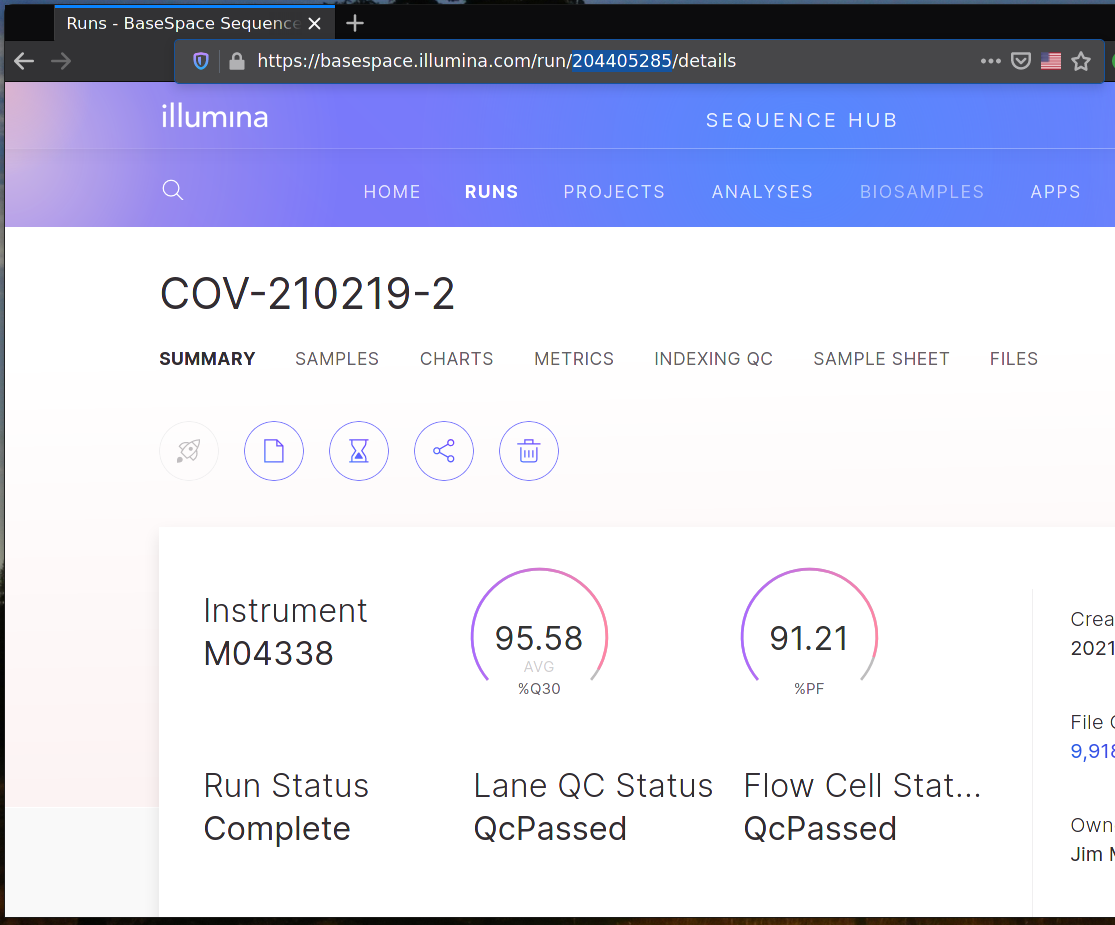
|
||
|
|
|
||
|
|
Note that Ctrl+V does not paste in either Cygwin or Windows terminals. Use right-click, instead.
|
||
|
|
|
||
|
|
## Installation
|
||
|
|
|
||
|
|
This script requires [Cygwin](https://cygwin.com/install.html). The install process is complicated thanks to requiring native features of both Windows and Cygwin.
|
||
|
|
|
||
|
|
1. Download and install Cygwin
|
||
|
|
1. Select "Just Me" when asked who to install for
|
||
|
|
2. Find and add the latest version of the "git" and "xargs" packages
|
||
|
|
3. All other default options will work
|
||
|
|
2. Press `Win+X`, then `I` to open a new PowerShell window
|
||
|
|
3. Run `wget "https://api.bintray.com/content/basespace/BaseSpaceCLI-EarlyAccess-BIN/latest/\$latest/amd64-windows/bs.exe?bt_package=latest" -O $env:LOCALAPPDATA\Microsoft\WindowsApps\bs.exe`
|
||
|
|
4. Close PowerShell
|
||
|
|
5. Open Cygwin Console and run
|
||
|
|
|
||
|
|
```bash
|
||
|
|
$ BS=$(cygpath "C:\Users\\$USER\AppData\Local\Microsoft\WindowsApps\bs.exe")
|
||
|
|
$ $BS auth
|
||
|
|
```
|
||
|
|
6. Copy the given link, navigate to it in a browser, and login to Illumina Basespace
|
||
|
|
7. In Cygwin console now run
|
||
|
|
|
||
|
|
```bash
|
||
|
|
$ git clone https://github.com/MillironX/wphl-bioinformatics.git
|
||
|
|
$ cp wphl-bioinformatics/illumina/dl-fastqs.sh ~
|
||
|
|
$ chmod +x dl-fastqs.sh
|
||
|
|
```
|
||
|
|
|
||
|
|
8. Right-click the Windows desktop, and click "New | Shortcut..."
|
||
|
|
9. Type `C:\cygwin64\bin\bash.exe` and click Next
|
||
|
|
10. Type `Download Illumina Run` or something else memorable and click "Finish"
|
||
|
|
11. Right-click the newly created shortcut and click Properties
|
||
|
|
12. In the Target textbox, add ` --login dl-fastqs.sh` (including the space) to the existing text
|
||
|
|
13. Click OK
|
||
|
|
|
||
|
|
|
||
|
|
|