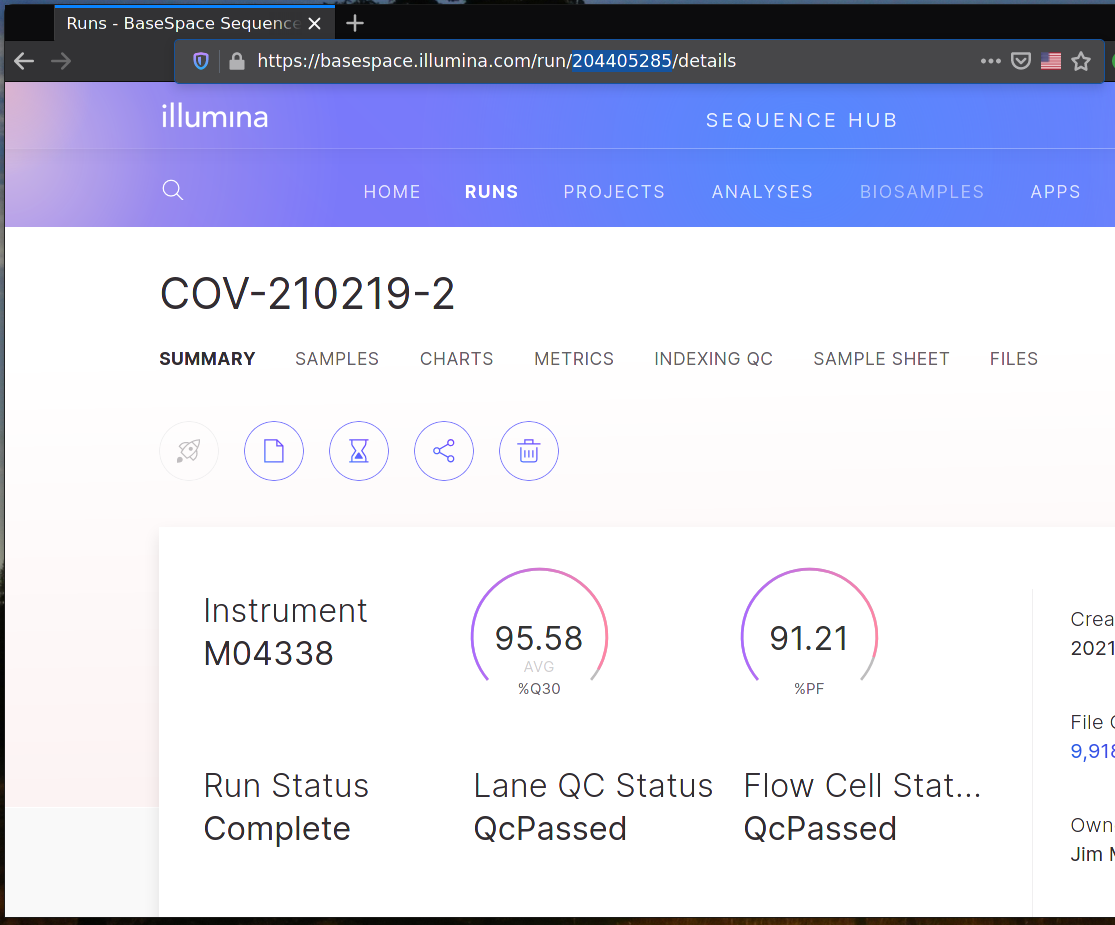| .. | ||
| src | ||
| dl-fastqs.sh | ||
| Project.toml | ||
| README.md | ||
| sort-miseq.jl | ||
| sort-nextseq.jl | ||
Illumina
FASTQ Downloader
This script downloads all FASTQs associated with a specific Run ID from Illumina's Basespace.
Usage
To be run in Cygwin
dl-fastqs.sh
The script will prompt for a Run ID. Copy the Run ID from the URL in Illumina Basespace.
Note that Ctrl+V does not paste in either Cygwin or Windows terminals. Use right-click, instead.
Installation
This script requires Cygwin. The install process is complicated thanks to requiring native features of both Windows and Cygwin.
-
Download and install Cygwin
- Select "Just Me" when asked who to install for
- Find and add the latest version of the "git" packages
- All other default options will work
-
Press
Win+X, thenIto open a new PowerShell window -
Run
wget 'https://api.bintray.com/content/basespace/BaseSpaceCLI-EarlyAccess-BIN/latest/\$latest/amd64-windows/bs.exe?bt_package=latest' -O $env:LOCALAPPDATA\Microsoft\WindowsApps\bs.exe -
Close PowerShell
-
Open Cygwin Console and run
BS=$(cygpath "C:\Users\\$USER\AppData\Local\Microsoft\WindowsApps\bs.exe") $BS auth -
Copy the given link, navigate to it in a browser, and login to Illumina Basespace
-
In Cygwin console now run
git clone https://github.com/MillironX/sc2-sequencing.git cp sc2-sequencing/illumina/dl-fastqs.sh ~ chmod +x dl-fastqs.sh -
Right-click the Windows desktop, and click "New | Shortcut..."
-
Type
C:\cygwin64\bin\bash.exeand click Next -
Type
Download Illumina Runor something else memorable and click "Finish" -
Right-click the newly created shortcut and click Properties
-
In the Target textbox, add a space and
--login dl-fastqs.shto the existing text -
Click OK
FASTQ Sorters
These scripts change the file names of the FASTQ files to correspond with the well positions during prep phases.
Usage
To be run with Julia.
julia --project=PATH_TO_ILLUMINA_FOLDER PATH_TO_SORTING_SCRIPT
In practice, this looks like
julia --project=C:\Users\MillironX\illumina C:\Users\MillironX\illumina\sort-miseq.jl
Installation
These scripts require Julia.
- Download and install Julia
- Select "Add Julia to PATH" as an option
- All other default options will work
- Download the Repo's ZIP file (click green button on upper-right)
- Press
Win+R, type%USERPROFILE%and press Enter - Copy the illumina folder from the ZIP file into the newly opened folder
- Press
Win+X, thenIto open a new PowerShell window - Type
julia --project=$env:USERPROFILE\illuminaand press Enter - Press the
]key, the prompt should change to say(illumina) pkg> - Run
instantiate - Press the backspace key to return to the
julia>prompt - Run
exit() - Close PowerShell
- Right-click the Windows desktop, and click "New | Shortcut..."
- Type
julia --project=%USERPROFILE%\illumina %USERPROFILE%\illumina\sort-miseq.jland click Next - Type
Sort MiSeq Runor something else memorable and click "Finish" - Right-click the Windows desktop, and click "New | Shortcut..."
- Type
julia --project=%USERPROFILE%\illumina %USERPROFILE%\illumina\sort-nextseq.jland click Next - Type
Sort NextSeq Runor something else memorable and click "Finish"